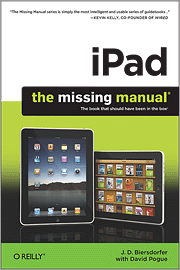I don't know how to play the guitar but this app makes me wish I did. I'm talking about Guitar World's "Lick of the Day" iPad app. It's a freebie that comes with a handful of samples; you pick from one of three subscription options to get more licks.
The top part of the screen shows the pro playing the lick and the bottom has two panes showing the frets and a musical scale. The fret/scale is animated to keep time with the pro's video. You can play it at full speed or half speed.
Everything described up to now applies to "video" mode. There's also a "practice" mode that ditches the pro's video and gives you more control over the playback speed. In practice mode you can choose anywhere from 10% to 100% of the original speed. You can also turn looping on (to keep playing the same lick over and over) as well as turn the instrument audio off so that you can just hear yourself while you watch the fret/scale animations.
This is one of those apps that really plays to the strength of the iPad interface. As I mentioned, I'm no guitarist but I'm tempted to sign up for a subscription because it's so fun watching these guys play!
Monday, November 22, 2010
Sunday, November 14, 2010
Rush Time Machine App
Despite being a big Rush fan, I've only seen them in concert once and that was about 6 or 7 years ago. I noticed the band recently launched an iPad app for $4.99 and, given all the 5-star reviews it garnered initially, I figured I ought to give it a shot.
The app is loaded with a bunch of Rush tracks. Then again, if I want to listen to their music I'll dial it up on my iPhone. And since most of the people buying this app probably have all or many of the band's CDs, I'm not sure it made sense to load the app up with all these songs. Nevertheless, even though Apple still hasn't released the multitasking iOS update for the iPad, at least Time Machine keeps playing the tunes while you explore other areas of the app.
Time Machine pulls all the band's news and tour info together. Of course you could just get all that from their website. In fact, one of my biggest complaints about Time Machine is that the news feature often doesn't say much about a story and tells you to go to rush.com for more info. So if I want to enter a drawing for some sort of "screening", the app tells me to go to rush.com; I have no idea what sort of screening this is since the news entry is so brief it doesn't even say! Other news items include links. Bear in mind there's no way to view those links within the app and they're not even real links you can touch and launch Safari; they're just text on a screen you have to copy and paste into the browser. Pretty lame. At the very least they should put the news in this section, not just a bunch of urls.
Although the news feature is weak, the tour date feature, "Caravan", is pretty slick. Caravan shows you where all the band's shows take place. Unfortunately the current tour is over, so this feature isn't all that useful, but it shows potential for future tours and other bands. Caravan offers links to buy tickets (via Ticketmaster), directions to the venue (from Google maps) as well as other buttons for food, travel and points of interest. Sometimes the maps are rendered within the app and other times they're launched via your browser; I wish they'd let you configure this and enable all the maps/links to render within the app.
Another noteworthy feature is "Weapons", where the app provides lists of all the gear this musical trio uses on the road. That image I included at the top of this post shows an overhead shot of Neal Peart's drumkit and the list on the right provides all the specifics.
Time Machine probably isn't worth the five bucks unless you're obsessed with the band. And since I'm not sure how many times I'll go back and use this one again, I can't say I'm all that thrilled with it. The key will be whether they add more features in the future and if I'll get free updates along the way.
The app is loaded with a bunch of Rush tracks. Then again, if I want to listen to their music I'll dial it up on my iPhone. And since most of the people buying this app probably have all or many of the band's CDs, I'm not sure it made sense to load the app up with all these songs. Nevertheless, even though Apple still hasn't released the multitasking iOS update for the iPad, at least Time Machine keeps playing the tunes while you explore other areas of the app.
Time Machine pulls all the band's news and tour info together. Of course you could just get all that from their website. In fact, one of my biggest complaints about Time Machine is that the news feature often doesn't say much about a story and tells you to go to rush.com for more info. So if I want to enter a drawing for some sort of "screening", the app tells me to go to rush.com; I have no idea what sort of screening this is since the news entry is so brief it doesn't even say! Other news items include links. Bear in mind there's no way to view those links within the app and they're not even real links you can touch and launch Safari; they're just text on a screen you have to copy and paste into the browser. Pretty lame. At the very least they should put the news in this section, not just a bunch of urls.
Although the news feature is weak, the tour date feature, "Caravan", is pretty slick. Caravan shows you where all the band's shows take place. Unfortunately the current tour is over, so this feature isn't all that useful, but it shows potential for future tours and other bands. Caravan offers links to buy tickets (via Ticketmaster), directions to the venue (from Google maps) as well as other buttons for food, travel and points of interest. Sometimes the maps are rendered within the app and other times they're launched via your browser; I wish they'd let you configure this and enable all the maps/links to render within the app.
Another noteworthy feature is "Weapons", where the app provides lists of all the gear this musical trio uses on the road. That image I included at the top of this post shows an overhead shot of Neal Peart's drumkit and the list on the right provides all the specifics.
Time Machine probably isn't worth the five bucks unless you're obsessed with the band. And since I'm not sure how many times I'll go back and use this one again, I can't say I'm all that thrilled with it. The key will be whether they add more features in the future and if I'll get free updates along the way.
Monday, October 25, 2010
Movies, Books & Battery Life
Today's blog post covers three iPad-related areas: Movie rentals, ebooks and battery life. On the movie front, my beef here has to do with the rental model. I don't ever see myself buying a movie from iTunes. I'm strictly a rental person. If I like a movie well enough I'll probably buy the DVD, not the iTunes version. Why? I'm worried about platform lock-in. More on this in a moment.
When I rent a movie via iTunes I have 30 days to watch it and I have to finish it within 24 hours of when I start it. I sometimes rent 2 or 3 movies when I have a stretch of back-to-back trips, just to make sure I've got something to watch on the road, in the airport (e.g., redeye's, delays, etc.) or during a long flight. After all, downloading a movie isn't something you can do very easily on the fly and certainly not via wifi. I don't have a problem with watching it within a 24-hour period from start to finish, but the 30-day limit is silly. Why should I have to watch it within a month? I've had one expire on me, only because I couldn't find the time to watch it in that 30-day period. That leaves a bad taste in my mouth and will cause me to avoid future rentals. Is that really the model Apple is trying to create? If they can't turn 30 days into, say, 6 months, a better option would be to extend the rental period, just like my local library. Even if I had to pay 99 more cents to get an additional 30 days it would be a better option that the current model.
Next up, ebooks. As a Kindle owner I couldn't wait to start buying books on my iPad. I figured I'd leave Amazon's platform behind and focus only on the iBookstore. How wrong I was. I've only bought one book in the iBookstore; all my other ebook purchases on the iPad were made for the Kindle app. Why? Again, it comes down to platform lock-in. I figure there's about a zero percent chance Apple will ever offer e-reader apps for non-Apple platforms (like Amazon has done). I'm looking forward to Google Editions getting off the ground one of these days as that's probably the only other place I'll go to buy ebooks for the time being.
Finally, battery life. Maybe it's just my imagination but I'm not able to go as long between charges as I could the first few months of iPad use. I'd often go several days without a recharge but now I find I can rarely go more than one or two days in between. I don't think it's the mix of apps I'm using now but I do find it interesting that the battery meter drops faster when I'm reading a book than when watching a movie. Either way though, I'm finding the battery life isn't as good now as it was 6 months ago.
When I rent a movie via iTunes I have 30 days to watch it and I have to finish it within 24 hours of when I start it. I sometimes rent 2 or 3 movies when I have a stretch of back-to-back trips, just to make sure I've got something to watch on the road, in the airport (e.g., redeye's, delays, etc.) or during a long flight. After all, downloading a movie isn't something you can do very easily on the fly and certainly not via wifi. I don't have a problem with watching it within a 24-hour period from start to finish, but the 30-day limit is silly. Why should I have to watch it within a month? I've had one expire on me, only because I couldn't find the time to watch it in that 30-day period. That leaves a bad taste in my mouth and will cause me to avoid future rentals. Is that really the model Apple is trying to create? If they can't turn 30 days into, say, 6 months, a better option would be to extend the rental period, just like my local library. Even if I had to pay 99 more cents to get an additional 30 days it would be a better option that the current model.
Next up, ebooks. As a Kindle owner I couldn't wait to start buying books on my iPad. I figured I'd leave Amazon's platform behind and focus only on the iBookstore. How wrong I was. I've only bought one book in the iBookstore; all my other ebook purchases on the iPad were made for the Kindle app. Why? Again, it comes down to platform lock-in. I figure there's about a zero percent chance Apple will ever offer e-reader apps for non-Apple platforms (like Amazon has done). I'm looking forward to Google Editions getting off the ground one of these days as that's probably the only other place I'll go to buy ebooks for the time being.
Finally, battery life. Maybe it's just my imagination but I'm not able to go as long between charges as I could the first few months of iPad use. I'd often go several days without a recharge but now I find I can rarely go more than one or two days in between. I don't think it's the mix of apps I'm using now but I do find it interesting that the battery meter drops faster when I'm reading a book than when watching a movie. Either way though, I'm finding the battery life isn't as good now as it was 6 months ago.
Monday, October 18, 2010
The New York Times App
I used to pay $14/month to get The New York Times on a first-generation Kindle. In fact, I subscribed to the Kindle edition of the Times for more than a year. It took me that long to realize the service was never going to be as good as it could be; the Kindle edition didn't include all the print content and, of course, the visual impact of the photos in grayscale was less than inspiring.
I mention all this because I hoped it would be different with the iPad. As you may already know, the NY Times app was available for the iPad when the device launched back in April. It's a free app but it only included a subset of the Times content, hence the name "Editor's Choice." The Times recently upgraded the app though to include all the sections of the paper. It's still free but the word on the street is that a paid subscription model will appear shortly.
In some respects, I've found the new Times app to be a better experience than the one I used to pay for on my Kindle. I see that the Kindle edition that used to cost me $14/month is now $20/month. I'd pay $20/month for the Times app but only if they add a few key features:
I mention all this because I hoped it would be different with the iPad. As you may already know, the NY Times app was available for the iPad when the device launched back in April. It's a free app but it only included a subset of the Times content, hence the name "Editor's Choice." The Times recently upgraded the app though to include all the sections of the paper. It's still free but the word on the street is that a paid subscription model will appear shortly.
In some respects, I've found the new Times app to be a better experience than the one I used to pay for on my Kindle. I see that the Kindle edition that used to cost me $14/month is now $20/month. I'd pay $20/month for the Times app but only if they add a few key features:
- I want the content to come to me, without having to manually download it every day. That's one area where the Kindle still shines. As long as I was within cell range I knew that day's paper would be on my Kindle when I opened it up each morning. My iPad, on the other hand, is almost always connected via wifi, so there's no reason the service couldn't be automated here as well.
- There's no way to save an article or an entire day's paper in the app. Even the Kindle app used to hold all the editions till I deleted them, so the iPad app needs to do the same. I can't be sure I'll have time to read the paper every day but I want the ability to go back and see if I missed anything.
- This app is little more than a quick-and-dirty print-to-e conversion. I love it that I'm getting access to more of the Times content through it, but it certainly doesn't have a rich, digital-first feel to it. I get the impression I'm just reading the same content that appears in the print edition. That's an important part of the equation but far from the complete solution. Just as a boring periodic table can be made exciting through an app like The Elements, the Times needs to think about how the news they report could become much more engaging and interesting on the iPad.
Monday, October 11, 2010
ESPN Magazine, the iPad App
I'm an ESPN Mag subscriber, so I was excited when they announced plans to release the Mag as an iPad app in September. I was even more thrilled to hear the app content would be free for print subscribers. Great idea. The app arrived a bit later than anticipated, but now that it's here I've got to say I'm disappointed with it.
ESPN violated one of my biggest rules for magazine/newspaper apps: They don't include all the content from the print version. You'll find the app editions only include the longer articles from the print magazine. The app is also missing some of the great visuals I look forward to seeing in the print edition. I absolutely love those full-page, oftentimes close-up, vivid images towards the front of the magazine. They've also done a great job with some interesting visualizations in the last page article in the print edition. None of those can be found in the app editions. And can you believe there's no search capability in the app?! How in the world do you offer a content app without search? Unbelievable.
On the flip side, the app includes some content you won't find in the print editions. That's nice, but I figured I'd be able to take my print subscription with me on the road with the iPad app and that's simply not the case. Instead I'm forced to read through the app articles then flip through the print edition to see what the app didn't include. Does that make sense to anyone?
Although the app doesn't cost me anything today (since I'm a print subscriber), in order to obtain full app content/issue access I had to give ESPN my credit card so they could charge me the "prevailing rate" for automatic print subscription renewal. I interpret that to mean the inexpensive rate ($10!) I paid for this year's subscription will go up next year. That's bait-and-switch. They told me I'd get free app access as a print subscriber but what they're really doing is locking me in to a higher-priced renewal rate than I could probably get on my own. That certainly leaves a bad taste in my mouth.
I'm also wondering why the app editions don't show up before the print versions show up in my mailbox. In fact, the latest print edtion arrived Saturday but it's nowhere to be found in the app. Disappointing.
I'm a sucker for ESPN so I'll probably just bite the bullet if they charge me more next year. I like the fact that they've built a model where app content access is free for print subscribers but I wish they would have been more honest about the missing content and the higher-priced subscription renewal requirement. I'm also keeping my fingers crossed that ESPN will fix all of these boneheaded shortcomings in a future version of the app.
ESPN violated one of my biggest rules for magazine/newspaper apps: They don't include all the content from the print version. You'll find the app editions only include the longer articles from the print magazine. The app is also missing some of the great visuals I look forward to seeing in the print edition. I absolutely love those full-page, oftentimes close-up, vivid images towards the front of the magazine. They've also done a great job with some interesting visualizations in the last page article in the print edition. None of those can be found in the app editions. And can you believe there's no search capability in the app?! How in the world do you offer a content app without search? Unbelievable.
On the flip side, the app includes some content you won't find in the print editions. That's nice, but I figured I'd be able to take my print subscription with me on the road with the iPad app and that's simply not the case. Instead I'm forced to read through the app articles then flip through the print edition to see what the app didn't include. Does that make sense to anyone?
Although the app doesn't cost me anything today (since I'm a print subscriber), in order to obtain full app content/issue access I had to give ESPN my credit card so they could charge me the "prevailing rate" for automatic print subscription renewal. I interpret that to mean the inexpensive rate ($10!) I paid for this year's subscription will go up next year. That's bait-and-switch. They told me I'd get free app access as a print subscriber but what they're really doing is locking me in to a higher-priced renewal rate than I could probably get on my own. That certainly leaves a bad taste in my mouth.
I'm also wondering why the app editions don't show up before the print versions show up in my mailbox. In fact, the latest print edtion arrived Saturday but it's nowhere to be found in the app. Disappointing.
I'm a sucker for ESPN so I'll probably just bite the bullet if they charge me more next year. I like the fact that they've built a model where app content access is free for print subscribers but I wish they would have been more honest about the missing content and the higher-priced subscription renewal requirement. I'm also keeping my fingers crossed that ESPN will fix all of these boneheaded shortcomings in a future version of the app.
Monday, September 27, 2010
AppAdvice
Every night I end the day by heading to the App Store on my iPad and using the Release Date option to scroll through all the new apps that were released that day. (Yes, I lead a fairly dull life.) Weekdays typically have the largest number of new apps, but even on a big day there are only a few dozen new ones to scan.
Surely there's a better way to see what new apps have been released, right? I haven't found one, but at least AppAdvice helps me find the diamonds in the rough. This $1.99 app has a nifty interface that starts by loading a couple of screen's worth of news. The news isn't just limited to apps though; you'll find tidbits on everything related to the iPad. Touch one of the article summaries to see the full story. Once you get to the bottom of the second screenful of summaries the app loads more news; on and on it goes, with a seemingly endless list of interesting stories to read. My favorite feature is AppFresh Daily, a summary of "the very best apps from the last 24 hours."
There's also iPhone version of the AppAdvice app and your $1.99 buys both. While the iPad's user interface it nice, the iPhone app interface is even better. The developers did a terrific job making use of all the available screen space. For some reason the iPhone app has more features than the iPad one. For example, the AppMovers option lets you see which apps are gaining momentum on the iPhone, but there's no equivalent option in the iPad app. I'm hoping these iPhone features are added to the iPad app soon, but even without them this one is a must-have.
Surely there's a better way to see what new apps have been released, right? I haven't found one, but at least AppAdvice helps me find the diamonds in the rough. This $1.99 app has a nifty interface that starts by loading a couple of screen's worth of news. The news isn't just limited to apps though; you'll find tidbits on everything related to the iPad. Touch one of the article summaries to see the full story. Once you get to the bottom of the second screenful of summaries the app loads more news; on and on it goes, with a seemingly endless list of interesting stories to read. My favorite feature is AppFresh Daily, a summary of "the very best apps from the last 24 hours."
There's also iPhone version of the AppAdvice app and your $1.99 buys both. While the iPad's user interface it nice, the iPhone app interface is even better. The developers did a terrific job making use of all the available screen space. For some reason the iPhone app has more features than the iPad one. For example, the AppMovers option lets you see which apps are gaining momentum on the iPhone, but there's no equivalent option in the iPad app. I'm hoping these iPhone features are added to the iPad app soon, but even without them this one is a must-have.
Monday, September 20, 2010
Noterize
I ditched my trusty old notebook shortly after I bought my iPad. It's one less thing to lug around and the Penultimate app is a great replacement. When a friend of mine told me the Noterize app is even better I didn't hesitate spending the three bucks to check it out. What I'm finding though is that I really need both apps.
Noterize is great at a lot of things. You can write on a document (better with a stylus than your fingertip), highlight portions of it and even drop in the digital equivalent of a PostIt note. The killer feature for me though is the audio recording capability Noterize supports. If you're in a classroom, business meeting or any other place you'd like to record the audio, just click the microphone icon and relax. I've been wondering when the iPad will offer Livescribe Smartpen functionality and Noterize is about as close as it gets (so far). The key Livescribe feature that has yet to be replicated is OCR, or the ability to convert your written words to machine-readable ones.
Noterize is also able to import PDFs and PowerPoint slides. I love this because it lets me mark up documents and send them to others for review. I put Noterize to the test right away by reviewing and annotating a 40-page research report I received at work. It was a great experience as I was able to put all my notes right in the PDF and then email it to a colleague. The process was a bit quirky and Noterize isn't totally bug-free. It looks like it's possible to press "send" when emailing a doc before the doc is actually loaded and ready. I've run into this problem a couple of times now and it's pretty frustrating; just be sure an image of the document is displayed in the email message body before you try to send it. (Note to Noterize: Hey guys, how about simply graying out the "send" button till the doc is loaded?!)
The other beef I have with Noterize is that it doesn't feel as responsive with a stylus as Penultimate does. Maybe it's all in my head but I find it easier to take handwritten notes with a stylus in Penultimate than in Noterize. And don't believe what either of these apps tell you about "Palm Protect", or the ability to prevent your palm from making stray marks on the document, as Noterize refers to it. They're both far from perfect here and I often find myself erasing unintended palm marks.
For the time being, Noterize will be my document mark-up tool of choice but Penultimate remains my notebook replacement.
P.S. -- I'm still puzzled why Livescribe continues sitting on the sidelines. Someone will eventually add OCR functionality to one of these apps and Livescribe will watch tablets eat their core business. Just because they ignore the business opportunity doesn't mean everyone else will!
Noterize is great at a lot of things. You can write on a document (better with a stylus than your fingertip), highlight portions of it and even drop in the digital equivalent of a PostIt note. The killer feature for me though is the audio recording capability Noterize supports. If you're in a classroom, business meeting or any other place you'd like to record the audio, just click the microphone icon and relax. I've been wondering when the iPad will offer Livescribe Smartpen functionality and Noterize is about as close as it gets (so far). The key Livescribe feature that has yet to be replicated is OCR, or the ability to convert your written words to machine-readable ones.
Noterize is also able to import PDFs and PowerPoint slides. I love this because it lets me mark up documents and send them to others for review. I put Noterize to the test right away by reviewing and annotating a 40-page research report I received at work. It was a great experience as I was able to put all my notes right in the PDF and then email it to a colleague. The process was a bit quirky and Noterize isn't totally bug-free. It looks like it's possible to press "send" when emailing a doc before the doc is actually loaded and ready. I've run into this problem a couple of times now and it's pretty frustrating; just be sure an image of the document is displayed in the email message body before you try to send it. (Note to Noterize: Hey guys, how about simply graying out the "send" button till the doc is loaded?!)
The other beef I have with Noterize is that it doesn't feel as responsive with a stylus as Penultimate does. Maybe it's all in my head but I find it easier to take handwritten notes with a stylus in Penultimate than in Noterize. And don't believe what either of these apps tell you about "Palm Protect", or the ability to prevent your palm from making stray marks on the document, as Noterize refers to it. They're both far from perfect here and I often find myself erasing unintended palm marks.
For the time being, Noterize will be my document mark-up tool of choice but Penultimate remains my notebook replacement.
P.S. -- I'm still puzzled why Livescribe continues sitting on the sidelines. Someone will eventually add OCR functionality to one of these apps and Livescribe will watch tablets eat their core business. Just because they ignore the business opportunity doesn't mean everyone else will!
Monday, September 13, 2010
CBS Sports Pro Football App
I'm a big sports fan and am always on the lookout for the latest sports-related apps. MLB's AtBat was a favorite of mine on the iPhone and the iPad version has gotten better throughout the season. I use it each week to check scores and periodically watch a simulated game while I'm doing something else.
The NFL generally gets high marks with fans but don't look to them for a great mobile app. If you want something like AtBat for the NFL your best bet is the CBS Sports Pro Football app. It's got everything the pro football junkie needs. Besides a league-wide scoreboard you can get all the details on any game in progress or completed. Previews are also offered for upcoming games. And if you're into fantasy football and happen to use the CBSSports.com service, you'll find links for your account in this app as well.
Sometimes it's the little things that make the difference though. For example, I missed the Steelers-Falcons game but was able to catch a summary of it via the CBS app. I was curious about the scoring drives so all I had to do was pick a quarter and then touch one of the on-screen arrows representing team drives in that quarter. The app displayed a nice summary of what happened on that particular drive, so my questions were quickly answered (Go Steelers!). Then there's the RapidReports crawler at the bottom of the screen. It lets me do something I've always wanted the ability to do with crawlers on my TV: rewind or speed them up.
Photos and videos are hard to find in this one. I assume that's because the NFL is working on it's own app with more functionality. It's amazing they didn't release one before the season kicked off, but for the time being CBS is offering a terrific alternative...and it's free!
The NFL generally gets high marks with fans but don't look to them for a great mobile app. If you want something like AtBat for the NFL your best bet is the CBS Sports Pro Football app. It's got everything the pro football junkie needs. Besides a league-wide scoreboard you can get all the details on any game in progress or completed. Previews are also offered for upcoming games. And if you're into fantasy football and happen to use the CBSSports.com service, you'll find links for your account in this app as well.
Sometimes it's the little things that make the difference though. For example, I missed the Steelers-Falcons game but was able to catch a summary of it via the CBS app. I was curious about the scoring drives so all I had to do was pick a quarter and then touch one of the on-screen arrows representing team drives in that quarter. The app displayed a nice summary of what happened on that particular drive, so my questions were quickly answered (Go Steelers!). Then there's the RapidReports crawler at the bottom of the screen. It lets me do something I've always wanted the ability to do with crawlers on my TV: rewind or speed them up.
Photos and videos are hard to find in this one. I assume that's because the NFL is working on it's own app with more functionality. It's amazing they didn't release one before the season kicked off, but for the time being CBS is offering a terrific alternative...and it's free!
Tuesday, September 7, 2010
Top100Apps
Sometimes a name truly says it all. That's the case with the Top100Apps iPad app. I'm constantly searching the App Store for new iPad apps but I'm also interested in what's hot. If you're looking at individual categories you can use the iPad's App Store app but it only shows 10 entries at a time in the Top Charts view. I'm easily annoyed having to press the "Show More" button 10 times to see the top 100.
That's where Top100Apps comes in. It's a freebie that downloads summary info for the top 100 apps overall or any genre, same as what you see in the App Store app. But rather than having to download information on each batch of 10 separately, Top100Apps shows them all at once. So I'm quickly able to see what the top 100 apps are in the Books or Sports genres, for example. You can quickly flip from Paid to Free apps and I've found that each new selection (e.g., going from one genre to another or switching between Paid and Free) takes 5 seconds or less, considerably faster than App Store access for the top 100. App Store links are built in, of course, so you're just a click or two away from from viewing an entry in Top100Apps to downloading it.
As useful as this one is, it could very easily be made redundant by the App Store app itself. If Apple ever adds a setting to let you change between "show 10 apps", "show 20 apps", etc., all the way up to "show 100 apps" in their lists there would be no need for Top100Apps. In the mean time though I'm sure I'll continue using it regularly.
That's where Top100Apps comes in. It's a freebie that downloads summary info for the top 100 apps overall or any genre, same as what you see in the App Store app. But rather than having to download information on each batch of 10 separately, Top100Apps shows them all at once. So I'm quickly able to see what the top 100 apps are in the Books or Sports genres, for example. You can quickly flip from Paid to Free apps and I've found that each new selection (e.g., going from one genre to another or switching between Paid and Free) takes 5 seconds or less, considerably faster than App Store access for the top 100. App Store links are built in, of course, so you're just a click or two away from from viewing an entry in Top100Apps to downloading it.
As useful as this one is, it could very easily be made redundant by the App Store app itself. If Apple ever adds a setting to let you change between "show 10 apps", "show 20 apps", etc., all the way up to "show 100 apps" in their lists there would be no need for Top100Apps. In the mean time though I'm sure I'll continue using it regularly.
Monday, August 30, 2010
iPad Magazines
After much disappointment with Amazon, and their inability to offer a comprehensive magazine portfolio on the Kindle, I had high hopes for the iPad. And while the iPad is still fairly new, the magazine experience up to now has been pretty disappointing.
Like so many others I tried the first issue of Wired in their iPad app and I haven't been back. (I have a print subscription, btw.) I've also tried Zinio and subscribed to PC Magazine in it. Nothing remarkable. I was optimistic when I downloaded the Sports Illustrated iPad app but there again, I'm sticking with my print subscription and see no reason to pay for the same content in the app.
Over the weekend I saw an ad in a recent issue of ESPN The Mag saying they're "going mobile in September." More importantly, the ad says the products will be "available to everyone, free to ESPN The Magazine/ESPN Insider subscribers." That's consistent with this recent article on Ars Technica. Magazine publishers are wrestling with Apple to determine who owns the customer, whether Apple should get a cut of the transaction, etc.
I realize there are some dangerous precedents that could be set here and I admire the fact that ESPN is willing to reward their existing print subscribers with free access to the same content on their iPad. In fact, according to that same Ars Technica article, it looks like Time is about to offer the same deal on many of their magazines, including Sports Illustrated.
That's great, but what's not noted in all of this is how long print subscribers will get free e-access. I don't expect that to last forever and neither should you. Here's why: Right now these iPad magazine apps are simple, quick-and-dirty conversions of the print format. A couple have tried some clever tricks but I have yet to see one that's considerably different than the print edition. That will change over time. At some point the magazine publishers are going to realize they'll have to make the investment in richer content on the apps. And when they do, they'll be able to charge for them, above and beyond a print subscription rate.
So although I refuse to pay Wired, Sports Illustrated or any of the other magazines more for the privilege of app access to the same content I'm already paying for in print, I'll gladly open my wallet further if they add more value to that app content. For now, though, it will be nice to not have to lug some of these print editions on the planes I find myself trapped in every month!
Like so many others I tried the first issue of Wired in their iPad app and I haven't been back. (I have a print subscription, btw.) I've also tried Zinio and subscribed to PC Magazine in it. Nothing remarkable. I was optimistic when I downloaded the Sports Illustrated iPad app but there again, I'm sticking with my print subscription and see no reason to pay for the same content in the app.
Over the weekend I saw an ad in a recent issue of ESPN The Mag saying they're "going mobile in September." More importantly, the ad says the products will be "available to everyone, free to ESPN The Magazine/ESPN Insider subscribers." That's consistent with this recent article on Ars Technica. Magazine publishers are wrestling with Apple to determine who owns the customer, whether Apple should get a cut of the transaction, etc.
I realize there are some dangerous precedents that could be set here and I admire the fact that ESPN is willing to reward their existing print subscribers with free access to the same content on their iPad. In fact, according to that same Ars Technica article, it looks like Time is about to offer the same deal on many of their magazines, including Sports Illustrated.
That's great, but what's not noted in all of this is how long print subscribers will get free e-access. I don't expect that to last forever and neither should you. Here's why: Right now these iPad magazine apps are simple, quick-and-dirty conversions of the print format. A couple have tried some clever tricks but I have yet to see one that's considerably different than the print edition. That will change over time. At some point the magazine publishers are going to realize they'll have to make the investment in richer content on the apps. And when they do, they'll be able to charge for them, above and beyond a print subscription rate.
So although I refuse to pay Wired, Sports Illustrated or any of the other magazines more for the privilege of app access to the same content I'm already paying for in print, I'll gladly open my wallet further if they add more value to that app content. For now, though, it will be nice to not have to lug some of these print editions on the planes I find myself trapped in every month!
Monday, August 16, 2010
MiTube: A YouTube Video Downloader App
The good news about the MiTube app is that it solves a legitimate problem by letting you to quickly and easily download YouTube videos for later viewing, like when you're not connected to the web. The bad news? MiTube is no longer available in the app store.
I was one of the fortunate ones who managed to download MiTube before it was yanked. Although I haven't had too many reasons to use it yet, when I have it was nice to know it was there. You simply search for the video you want to download, decide whether you want a hi- or low-res file and the retrieval process begins.
The fact that this one is already unavailable reminds me of a habit of mine that I recommend for all iPad owners: Look at what's new in the App Store each and every day. MiTube caught my attention so I downloaded it the day it came out, and I'm glad I did. Even though there are now 20,000+ iPad apps in the Store, it's very easy to quickly look at what was added today: In the App Store app just go to the Featured area and select the Release Date tab. All of the day's additions appear there in alphabetical order. Keep paging through till you reach one with yesterday's date and you'll know when to stop. I do this every night and it takes less than 5 minutes.
I was one of the fortunate ones who managed to download MiTube before it was yanked. Although I haven't had too many reasons to use it yet, when I have it was nice to know it was there. You simply search for the video you want to download, decide whether you want a hi- or low-res file and the retrieval process begins.
The fact that this one is already unavailable reminds me of a habit of mine that I recommend for all iPad owners: Look at what's new in the App Store each and every day. MiTube caught my attention so I downloaded it the day it came out, and I'm glad I did. Even though there are now 20,000+ iPad apps in the Store, it's very easy to quickly look at what was added today: In the App Store app just go to the Featured area and select the Release Date tab. All of the day's additions appear there in alphabetical order. Keep paging through till you reach one with yesterday's date and you'll know when to stop. I do this every night and it takes less than 5 minutes.
Monday, August 9, 2010
App Layout: An iPad App Prototyping Tool
Everybody has at least one idea for a killer app, right? So how do you go from concept to interface prototype? App Layout is a tool to get you started.
App Layout comes with a variety of controls you can drop into an iPad or iPhone app design. And if you can't find what you're looking for in the built-in control set, you can always import an image of your own (so you can quickly "borrow" user interface elements from other apps). It's easy to select, drag and drop all your controls into place. And when you're finished, you can save or email your work of art.
OK, now for the warts... Saving/emailing is great, but how about reloading a project and letting me continue editing it? Any prototyping you do with App Layout has to be done in one session. There's no way to reload a previously-saved file and continue tweaking it. That's a huge problem. Also, there's no way to use typical iOS gestures (e.g., pinching) to resize controls. You're forced to press zoom/shrink or contract/stretch buttons till your fingers hurt. Why in the world didn't these guys implement a feature as standard as spread/pinch?!
All that said, I only paid $2.99 for the app, so I can't complain too much. It now costs $4.99, so I must have benefited from an introductory price (the app was just released on 8/3). For $2.99 it's not bad, but I think they could get $9.99 if they'd address these shortcomings.
App Layout comes with a variety of controls you can drop into an iPad or iPhone app design. And if you can't find what you're looking for in the built-in control set, you can always import an image of your own (so you can quickly "borrow" user interface elements from other apps). It's easy to select, drag and drop all your controls into place. And when you're finished, you can save or email your work of art.
OK, now for the warts... Saving/emailing is great, but how about reloading a project and letting me continue editing it? Any prototyping you do with App Layout has to be done in one session. There's no way to reload a previously-saved file and continue tweaking it. That's a huge problem. Also, there's no way to use typical iOS gestures (e.g., pinching) to resize controls. You're forced to press zoom/shrink or contract/stretch buttons till your fingers hurt. Why in the world didn't these guys implement a feature as standard as spread/pinch?!
All that said, I only paid $2.99 for the app, so I can't complain too much. It now costs $4.99, so I must have benefited from an introductory price (the app was just released on 8/3). For $2.99 it's not bad, but I think they could get $9.99 if they'd address these shortcomings.
Monday, August 2, 2010
iPad App Discoverability
Can someone help me understand what that image on the left side of this post does for me? It's a screen shot of appstream, a free tool that I mistakenly thought might help me with the problem of iPad app discoverability.
As I write this post I see there are now more than 18,000 iPad apps in the App Store. Wonderful. Now how do I find the truly great ones? The same problem exists for iPhone apps, only it's ten times worse because there are a lot more of those apps out there than iPad ones.
I was looking for some help uncovering some of the better ones when I recently stumbled upon appstream. What you see on that screen shot is pretty much what you get though. It's a largely unfiltered look at what's currently available in the App Store. What I need is something that offers me a filtered look at all those apps, not a raw feed of them.
How about settings that let me see only those apps with at least an average of 4-star reviews? Or how about only those apps with 4-star reviews in the utility category? How about 4-star reviews, in the business category and released in the past week?
If these guys would go back and add this sort of functionality to appstream they could convert it from a free app that serves almost no purpose to one I'd pay five dollars for. That's right. Five bucks, which means it would join an exclusive club on my iPad. I've only paid that much for Wired (initial issue only; no way I'll pay that much for newer ones...not $3.99 either, especially when I can get an entire year in print for $10!), The Elements (worth every bit of $13.99) and MLB's AtBat 2010 (an app that I'm unlikely to buy next year, although I'll continue buying the iPhone edition).
Discoverability is the largest issue plaguing the app ecosystem. It affects both buyers and sellers. Sure, Apple lets you filter apps in a few different ways and the Genius feature is nice on the iPhone (but where is it for iPad apps?). Those are still minor attempted solutions at a major problem. Something like appstream could be a better alternative, but not in its current state.
As I write this post I see there are now more than 18,000 iPad apps in the App Store. Wonderful. Now how do I find the truly great ones? The same problem exists for iPhone apps, only it's ten times worse because there are a lot more of those apps out there than iPad ones.
I was looking for some help uncovering some of the better ones when I recently stumbled upon appstream. What you see on that screen shot is pretty much what you get though. It's a largely unfiltered look at what's currently available in the App Store. What I need is something that offers me a filtered look at all those apps, not a raw feed of them.
How about settings that let me see only those apps with at least an average of 4-star reviews? Or how about only those apps with 4-star reviews in the utility category? How about 4-star reviews, in the business category and released in the past week?
If these guys would go back and add this sort of functionality to appstream they could convert it from a free app that serves almost no purpose to one I'd pay five dollars for. That's right. Five bucks, which means it would join an exclusive club on my iPad. I've only paid that much for Wired (initial issue only; no way I'll pay that much for newer ones...not $3.99 either, especially when I can get an entire year in print for $10!), The Elements (worth every bit of $13.99) and MLB's AtBat 2010 (an app that I'm unlikely to buy next year, although I'll continue buying the iPhone edition).
Discoverability is the largest issue plaguing the app ecosystem. It affects both buyers and sellers. Sure, Apple lets you filter apps in a few different ways and the Genius feature is nice on the iPhone (but where is it for iPad apps?). Those are still minor attempted solutions at a major problem. Something like appstream could be a better alternative, but not in its current state.
Monday, July 19, 2010
Wikihood
Everyone knows the Wikipedia offers a wealth of content but sometimes it takes an app to show you just how valuable it can be. Wikihood is one of those apps. I recently downloaded the free version and I'm hooked.
Wikihood determines your current location and then retrieves information about it from the Wikipedia. Facts and figures as well as local landmarks are all included. Each one is listed separately along with the distances from where you're located.
I already learned a few things about my own hometown. These are items I never would have thought to look for in the Wikipedia. Yes, like so many other things online, discoverability in the Wikipedia is rough these days! And since I travel a lot, you can bet I'll fire this app up to see what's around me on the road.
There's also a paid version of the app, called Wikihood Plus which costs $6.99. The free version restricts categories to persons and culture/buildings while the paid version has no such restrictions. The Plus version also lets you search the Wikipedia from within the app. I'm pretty happy with the free version for now but I might upgrade down the road.
Wikihood determines your current location and then retrieves information about it from the Wikipedia. Facts and figures as well as local landmarks are all included. Each one is listed separately along with the distances from where you're located.
I already learned a few things about my own hometown. These are items I never would have thought to look for in the Wikipedia. Yes, like so many other things online, discoverability in the Wikipedia is rough these days! And since I travel a lot, you can bet I'll fire this app up to see what's around me on the road.
There's also a paid version of the app, called Wikihood Plus which costs $6.99. The free version restricts categories to persons and culture/buildings while the paid version has no such restrictions. The Plus version also lets you search the Wikipedia from within the app. I'm pretty happy with the free version for now but I might upgrade down the road.
Monday, July 12, 2010
Popular Mechanics Interactive Edition
The key attributes that will really excite me about a magazine app are whether it encourages exploration and discovery. Those two characteristics are at the heart of what should distinguish the app from a print magazine. The app should offer rich content depth that the print product is physically incapable of. The Popular Mechanics app has some areas that show promise on both the exploration and discovery front, but there's still a lot they could improve upon.
Popular Mechanics is the perfect magazine candidate to offer this sort of content depth, particularly since they cover such a wide range of interesting and emerging technology and science topics. One of the first novelties you'll notice is a short article on the Red Bull Air Race. The red bull flight animation is particularly cool. It's a good use of rich content that doesn't feel gratuitous like what you find in some other apps. The earthquake data viz app, otoh, was more disappointing.
Bummer that it doesn't remember where you left off. Each time you exit and restart the app it defaults back to the cover, not the page you last read.
Choppy page-turning is a bit annoying too but I'm hoping that's a v1.0 problem they'll fix soon.
Like the integrated news reader which lets you catch up on pop mechs feed without leaving the app. I wish they'd cache the content though, just like usatoday, nytimes and most new apps -- even when there's nothing new from your last session the screen shows nothing while it fetches all the same articles all over again.
I applaud pop mech on the price too. It seems minor but at $1.99 (confirm) it felt more reasonable than the $4.99 Wired app, which didn't impress me at all. I could see spending $2 for each pop mech issue.
Popular Mechanics is the perfect magazine candidate to offer this sort of content depth, particularly since they cover such a wide range of interesting and emerging technology and science topics. One of the first novelties you'll notice is a short article on the Red Bull Air Race. The red bull flight animation is particularly cool. It's a good use of rich content that doesn't feel gratuitous like what you find in some other apps. The earthquake data viz app, otoh, was more disappointing.
Bummer that it doesn't remember where you left off. Each time you exit and restart the app it defaults back to the cover, not the page you last read.
Choppy page-turning is a bit annoying too but I'm hoping that's a v1.0 problem they'll fix soon.
Like the integrated news reader which lets you catch up on pop mechs feed without leaving the app. I wish they'd cache the content though, just like usatoday, nytimes and most new apps -- even when there's nothing new from your last session the screen shows nothing while it fetches all the same articles all over again.
I applaud pop mech on the price too. It seems minor but at $1.99 (confirm) it felt more reasonable than the $4.99 Wired app, which didn't impress me at all. I could see spending $2 for each pop mech issue.
Tuesday, July 6, 2010
Zinio Magazine Reader App
Zinio was one of the first apps I downloaded when I got my iPad. I was anxious to see what they do with magazine content and whether the subscription prices were reasonable. I was disappointed at first as the selection was limited and the prices were nothing to celebrate. And for the most part, the content is rendered exactly as you see it in the print product. That's not horrible, but I was hoping for more added value. Other than a few links here and there it was pretty sparse.
I decided to check it out again over the weekend and still felt largely the same way. But then I noticed the pricing model they have for PC Magazine. You can either buy one issue for $5.99 or a 12-issue subscription for $5. I'm curious to know whether anyone has really opted for the $5.99 single-issue deal...
I was a long-time PC Mag reader and I decided $5 was more than reasonable for a 12-issue subscription. So far, I'm not at all disappointed. Of course, that's not exactly a ringing endorsement to run out and buy one yourself now, is it? It's worth five bucks though.
I'm glad PC Magazine and Zinio decided to go with this aggressive low pricing. It's precisely the model that's needed for these quick-and-dirty conversions from print to e-format. If you're going to add a lot more value than the print version I'll consider paying more. But since you're just repurposing the same content you're selling elsewhere, with no added value, please don't act like Wired and think I'll pay the cover price for every issue (especially when I can get a 12 print issue subscription for $5)!
One final observation about my first PC Mag Zinio issue: I found it remarkable that it only included one ad (for Intel). Where are all the others? Is there really only one company that advertises in PC Mag nowadays? Yikes.
I'll check back on Zinio's catalog from time to time. If they offer more $5 annual subscriptions, just like the ones I often get in the snail mail, I'll probably sign up for them. It's a better way than getting the print version and it will hold me over till the magazine industry figures out a new model, one that's more interesting than just the print version in e-format.
I decided to check it out again over the weekend and still felt largely the same way. But then I noticed the pricing model they have for PC Magazine. You can either buy one issue for $5.99 or a 12-issue subscription for $5. I'm curious to know whether anyone has really opted for the $5.99 single-issue deal...
I was a long-time PC Mag reader and I decided $5 was more than reasonable for a 12-issue subscription. So far, I'm not at all disappointed. Of course, that's not exactly a ringing endorsement to run out and buy one yourself now, is it? It's worth five bucks though.
I'm glad PC Magazine and Zinio decided to go with this aggressive low pricing. It's precisely the model that's needed for these quick-and-dirty conversions from print to e-format. If you're going to add a lot more value than the print version I'll consider paying more. But since you're just repurposing the same content you're selling elsewhere, with no added value, please don't act like Wired and think I'll pay the cover price for every issue (especially when I can get a 12 print issue subscription for $5)!
One final observation about my first PC Mag Zinio issue: I found it remarkable that it only included one ad (for Intel). Where are all the others? Is there really only one company that advertises in PC Mag nowadays? Yikes.
I'll check back on Zinio's catalog from time to time. If they offer more $5 annual subscriptions, just like the ones I often get in the snail mail, I'll probably sign up for them. It's a better way than getting the print version and it will hold me over till the magazine industry figures out a new model, one that's more interesting than just the print version in e-format.
Monday, June 21, 2010
Churchill Speeches Audiobook
The older I get the more I'm intrigued by history. The Churchill Speeches Audiobook for iPad app recently caught my eye and the 99-cent price was irresistible.
The app is what it sounds like: a collection of audio recordings from many of Winston Churchill's speeches during World War II. There's nothing remarkable about this as an iPad app though. In fact, I'm kind of surprised the developers didn't first release it as an iPhone app and just make it available for use on the iPad. They went the opposite route though as this one is only available as an iPad app. Odd.
So what do you do when your app is really about audio and you have that nice, large iPad app screen at your disposal? You offer some totally unrelated, cheesey background images. Listeners can opt for one of five different backgrounds including my personal favorite, the video loop of someone's fireplace.
Don't let the goofy video chase you away from this one though. I've only listened to a few of the speeches so far and I love it, although I do wish I could use it on my iPhone. I'd also like to see them release similar apps with the amazing speeches from people like FDR, JFK and Martin Luther King, Jr., for example.
The app is what it sounds like: a collection of audio recordings from many of Winston Churchill's speeches during World War II. There's nothing remarkable about this as an iPad app though. In fact, I'm kind of surprised the developers didn't first release it as an iPhone app and just make it available for use on the iPad. They went the opposite route though as this one is only available as an iPad app. Odd.
So what do you do when your app is really about audio and you have that nice, large iPad app screen at your disposal? You offer some totally unrelated, cheesey background images. Listeners can opt for one of five different backgrounds including my personal favorite, the video loop of someone's fireplace.
Don't let the goofy video chase you away from this one though. I've only listened to a few of the speeches so far and I love it, although I do wish I could use it on my iPhone. I'd also like to see them release similar apps with the amazing speeches from people like FDR, JFK and Martin Luther King, Jr., for example.
Tuesday, June 8, 2010
Pulse
The Pulse newsreader app is terrific. Or I should say, was terrific. The New York Times apparently thought it was a bit too good and recently arranged to have Apple remove it from iTunes. Apple and the NY Times need to reconsider this decision. And if the Times feels Pulse was stealing too many of their eyeballs, well, maybe they ought to introduce an iPad app of their own! Please don't tell me they already have with that limited Editor's Choice app; I'm ready to pay for a full Times subscription on my iPad and these knuckleheads still don't have anything to offer!
OK, I'll stop ranting and tell you why I like the Pulse app and why, if you didn't buy it before it was removed, you should hope it's reinstated as well. Pulse is nothing more than a tool that lets you work with RSS feeds visually rather than just a bunch of text.
One of the biggest complaints about it is that it only supports up to 20 feeds. I considered that a strength. Why? Because I long ago abandoned my RSS reader due to the fact that every time I opened it I was staring at hundreds and hundreds of unread items. It just became too depressing to sift through. So by only having access to 20 feeds I'm forced to pick the best of the best. And in the short time I've had Pulse, I've dropped a few feeds to make room for others. Would I prefer they lift the ceiling to, say, 50 feeds? Sure, but I can live with 20. I find I'm keeping up with my limited number of feeds now, much more so than when they were buried in the several hundred I had in Google Reader.
One final point about Pulse that I've discovered: It's most effective for those feeds that feature graphical elements. Text-only feeds look pretty dull in it.
It's too bad that the Times and Apple had to intervene with this one. It's a great app and one that is well-suited for the iPad. As one commenter noted in that Wired article linked to above, "don't worry -- the old people in charge who don't understand the internet will slowly die off and then we'll be good to go." (Be sure to read all the comments on that article...there are some gems!)
OK, I'll stop ranting and tell you why I like the Pulse app and why, if you didn't buy it before it was removed, you should hope it's reinstated as well. Pulse is nothing more than a tool that lets you work with RSS feeds visually rather than just a bunch of text.
One of the biggest complaints about it is that it only supports up to 20 feeds. I considered that a strength. Why? Because I long ago abandoned my RSS reader due to the fact that every time I opened it I was staring at hundreds and hundreds of unread items. It just became too depressing to sift through. So by only having access to 20 feeds I'm forced to pick the best of the best. And in the short time I've had Pulse, I've dropped a few feeds to make room for others. Would I prefer they lift the ceiling to, say, 50 feeds? Sure, but I can live with 20. I find I'm keeping up with my limited number of feeds now, much more so than when they were buried in the several hundred I had in Google Reader.
One final point about Pulse that I've discovered: It's most effective for those feeds that feature graphical elements. Text-only feeds look pretty dull in it.
It's too bad that the Times and Apple had to intervene with this one. It's a great app and one that is well-suited for the iPad. As one commenter noted in that Wired article linked to above, "don't worry -- the old people in charge who don't understand the internet will slowly die off and then we'll be good to go." (Be sure to read all the comments on that article...there are some gems!)
Tuesday, June 1, 2010
My Homemade iPad Stylus
After watching this video last week I decided to create my own iPad stylus (finished results are pictured on the left). It looked pretty easy, the parts seemed simple to find and I've been looking to put that Penultimate app to work that I bought recently (it's just not that useful to me without a stylus).
I first set out to find a suitable drafting pencil, or, as they call them in the art world, a "lead holder." You can't just use a simple mechanical pencil because you need a large enough opening to accommodate the diameter of a Qtip stem. Staples was my first stop, but they don't carry them in the store (you have to order them online). I next tried a local art supply store but they were out. They recommended another one and I finally found one for about $8.
If you watch that video I linked to earlier you'll see the only other items you need are glue, Qtips and conductive foam. Huh? What's conductive foam? As the video shows, it's the stuff you usually find computer chips shipped on. I didn't have any of that stuff handy so I headed over to my local Fry's. They sell one-foot square pieces for $7.99. Trust me when I tell you that a square foot of this is a lifetime supply for iPad stylus construction.
The Qtips used in that video have plastic blue hollow stems. I opted for the solid (cardboard) stemmed ones though and I'm glad I did. After cutting the heads off a few Qtips, I cut small pieces of the conductive foam and started playing around with creating holes in the foam wide and deep enough to insert the stem of the Qtip into. This was a bit of trial and error but I quickly discovered it's best to use a tiny screwdriver and create openings in the foam, not force the Qtip stems in.
The foam fit so snugly around the stems that I didn't bother gluing. I just trimmed some of the foam away to make the type of stylus head I wanted. I made a half dozen of them and tried each one out. Writing with one of these takes some getting used to, mostly because you're pressing squishy foam against the iPad screen. I'm very happy with the results though and I plan to carry a few of these with me everywhere I go.
So it's goodbye to my Moleskine notebooks and hello to the Penultimate app with stylus. If Moleskine were smart, they'd create an app like Penultimate but with their own branding and other touches to remain relevant in the iPad world. The image in the bottom left corner of this post was made using my new stylus, btw; the lousy handwriting is all mine, so don't blame that on the stylus!
I first set out to find a suitable drafting pencil, or, as they call them in the art world, a "lead holder." You can't just use a simple mechanical pencil because you need a large enough opening to accommodate the diameter of a Qtip stem. Staples was my first stop, but they don't carry them in the store (you have to order them online). I next tried a local art supply store but they were out. They recommended another one and I finally found one for about $8.
If you watch that video I linked to earlier you'll see the only other items you need are glue, Qtips and conductive foam. Huh? What's conductive foam? As the video shows, it's the stuff you usually find computer chips shipped on. I didn't have any of that stuff handy so I headed over to my local Fry's. They sell one-foot square pieces for $7.99. Trust me when I tell you that a square foot of this is a lifetime supply for iPad stylus construction.
The Qtips used in that video have plastic blue hollow stems. I opted for the solid (cardboard) stemmed ones though and I'm glad I did. After cutting the heads off a few Qtips, I cut small pieces of the conductive foam and started playing around with creating holes in the foam wide and deep enough to insert the stem of the Qtip into. This was a bit of trial and error but I quickly discovered it's best to use a tiny screwdriver and create openings in the foam, not force the Qtip stems in.
The foam fit so snugly around the stems that I didn't bother gluing. I just trimmed some of the foam away to make the type of stylus head I wanted. I made a half dozen of them and tried each one out. Writing with one of these takes some getting used to, mostly because you're pressing squishy foam against the iPad screen. I'm very happy with the results though and I plan to carry a few of these with me everywhere I go.
So it's goodbye to my Moleskine notebooks and hello to the Penultimate app with stylus. If Moleskine were smart, they'd create an app like Penultimate but with their own branding and other touches to remain relevant in the iPad world. The image in the bottom left corner of this post was made using my new stylus, btw; the lousy handwriting is all mine, so don't blame that on the stylus!
Monday, May 24, 2010
The Penultimate App
Apple has been careful not refer to the iPad as a tablet device. That's what it looks like though and there have been plenty of times when I wished it had a stylus. I'd love to ditch the Moleskine I carry around for note-taking but there's no way I'm going to type it all on my iPad using the virtual keyboard. I'd also rather avoid carrying a Bluetooth keyboard as that defeats the iPad's main purpose of simple portability.
How about just letting me write on the iPad screen with a stylus? Unfortunately the iPad's terrific touchscreen display doesn't respond to a plastic-tipped stylus. No, you need a capacitive stylus for the iPad/iPhone displays. I suppose we'll see more of these in stores but so far I haven't found any at Fry's or BestBuy. I could purchase one online but the reviews are mixed at best.
The good news is that when I find a great capacitive stylus I'll already have a great companion app installed for it on my iPad. Penultimate is the perfect paper replacement. With multiple paper formats, named notebooks and the ability to quickly email a page or an entire notebook, this app is just what I need. And it's only $2.99, although the app's description page makes it sound like that could be a limited-time introductory price, so get it while it's cheap!
Just don't expect to ditch your notebook without a capacitive stylus. Writing with your fingertip is far from easy. It's not how we learned to write so the results are generally pretty poor, or at least they have been for me.
A couple of months ago I wrote a post here about how Livescribe would be an outstanding technology to marry up with the iPad. Penultimate is no Livescribe replacement but it's a good start. All they need to do is add functionality to convert handwritten notes to digital text and integrate an audio recording feature that syncs with written notes. OK, neither one of those are simple additions but I'd love to see them try; and they could charge a lot more than $2.99 if they pull it off!
How about just letting me write on the iPad screen with a stylus? Unfortunately the iPad's terrific touchscreen display doesn't respond to a plastic-tipped stylus. No, you need a capacitive stylus for the iPad/iPhone displays. I suppose we'll see more of these in stores but so far I haven't found any at Fry's or BestBuy. I could purchase one online but the reviews are mixed at best.
The good news is that when I find a great capacitive stylus I'll already have a great companion app installed for it on my iPad. Penultimate is the perfect paper replacement. With multiple paper formats, named notebooks and the ability to quickly email a page or an entire notebook, this app is just what I need. And it's only $2.99, although the app's description page makes it sound like that could be a limited-time introductory price, so get it while it's cheap!
Just don't expect to ditch your notebook without a capacitive stylus. Writing with your fingertip is far from easy. It's not how we learned to write so the results are generally pretty poor, or at least they have been for me.
A couple of months ago I wrote a post here about how Livescribe would be an outstanding technology to marry up with the iPad. Penultimate is no Livescribe replacement but it's a good start. All they need to do is add functionality to convert handwritten notes to digital text and integrate an audio recording feature that syncs with written notes. OK, neither one of those are simple additions but I'd love to see them try; and they could charge a lot more than $2.99 if they pull it off!
Monday, May 17, 2010
iPad: The Missing Manual
It's time for an unabashed plug for one of our company's newest products. In fact, although it's not back from the printer just yet, the ebook version of iPad: The Missing Manual should be available to purchase and download later this week.
Early access to O'Reilly ebooks is one of the many fringe benefits of my job. I've been enjoying a PDF version of this one since last Friday. Author J.D. Biersdorfer has done a terrific job providing all the iPad info you need; this product truly is "the book that should have been in the box"!
Btw, here's a tip of my own...not something from the book but rather something I've learned while reading the book... The ePub version of this Missing Manual isn't quite ready yet, so I've been reading the PDF version on my iPad. I didn't purchase a separate PDF reader app though. I've been using the GoodReader iPad app for awhile now, mostly for Google Docs access. GoodReader also lets you read PDF files and it's been a great solution while I wait for the ePub file, which I'll be able to load directly in my iBooks library. If you use Google Docs or read lots of PDFs it's hard to go wrong with the 99-cent GoodReader app. Highly recommended.
Early access to O'Reilly ebooks is one of the many fringe benefits of my job. I've been enjoying a PDF version of this one since last Friday. Author J.D. Biersdorfer has done a terrific job providing all the iPad info you need; this product truly is "the book that should have been in the box"!
Btw, here's a tip of my own...not something from the book but rather something I've learned while reading the book... The ePub version of this Missing Manual isn't quite ready yet, so I've been reading the PDF version on my iPad. I didn't purchase a separate PDF reader app though. I've been using the GoodReader iPad app for awhile now, mostly for Google Docs access. GoodReader also lets you read PDF files and it's been a great solution while I wait for the ePub file, which I'll be able to load directly in my iBooks library. If you use Google Docs or read lots of PDFs it's hard to go wrong with the 99-cent GoodReader app. Highly recommended.
Monday, May 10, 2010
iPad Lessons Learned in Germany
I spent last week in Munich on business and had a terrific time with several O'Reilly colleagues. This was my first overseas trip with my iPad and I wanted to share a few of the things I learned along the way.
iPad battery life rocks! Despite plenty of use in each direction the battery indicator never dropped below 60% on the 10-hour flights. No, I didn't use the iPad for a full 10 hours on either of the long flights -- how long can you really stare at one screen?! But I watched 2 movies on the way back, spent another 2-3 hours reading documents and I still wound up with a 66% charge by the time I landed. Remarkable. Btw, it almost seemed like watching video actually ate up less battery than reading. After that first movie I still had a 90% charge left.
Apple's movie rental terms are stupid. You can rent most movies for $2.99, which means you have access to them for 30 days. Once you start watching a movie you have 24 hours to finish before it magically disappears from your iPad. I'm betting this is more the movie studio's fault than Apple's, but this is a dumb model. Why force me to finish the movie in 24 hours? Why not just let me watch it as many times as I want in that 30-day window? Would that adversely affect the income stream? No. As a result, I was always a bit concerned about whether I'd have enough time in the next 24 hours to finish any movie I started. That shouldn't matter. Once more international flights have wifi service rentals will be a much less attractive alternative to streaming. Curiously enough, my Delta flights between Atlanta and Munich didn't have wifi but the ones between Indianapolis and Atlanta did. Go figure.
Wikipanion Plus is a must. No travel guide for me. I simply bought the Wikipanion Plus app and downloaded a bunch of Munich- and Germany-related articles. The Plus version of the app features an offline reader mode, so all those articles I pulled down were always available, regardless of my connection status. This app is terrific. The articles are well-formatted and include all the tables, charts and images you see on the wikipedia page. I'm going to get a lot of use out of this one.
GoodReader is a bargain. Do you use Google docs? If so, cough up 99 cents for the GoodReader iPad app. It's a gem that lets you view your Google docs while you're offline.
Make sure you've got a good wifi hotspot strategy before you leave home. I thought I had a good plan but Verizon "challenges" left me without a connection for a couple of days. Free hotspots are pretty rare in Germany, at least throughout the area of Munich where I was staying. Hotels know they've got you over a barrel so they charge a small fortune for daily access. My Verizon 3G card worked well...when it worked...but connections were often weak, generally no more than half strength. I used that Verizon connection on my MacBook Pro as a hotspot for my iPad. Even that solution was spotty as my iPad dropped the signal every minute or two and then had to be manually reconnected. This, despite the fact that the two devices were no more than 10 feet away from each other.
The iPad is too small? I don't think so but two of my coworkers made that comment. One is from the U.K. and the other from Germany. They both had seen iPad ads and were expecting a screen that was roughly the size of an 8-1/2 X 11" piece of paper, if not larger. Once they played around with it a bit they both seemed to like the look and feel of the real device though.
Pity the poor Nook owner. While waiting to check into my hotel I found myself sitting next to a Nook owner. Her friend asked her how she liked her "Kindle" and was immediately corrected by the Nookie. She went on to say she selected the Nook over the Kindle "because it lets me share books with my friends." Yikes. That means she actually knows somebody else with a Nook! I couldn't resist sliding my iPad out of my bag to start reading next to her. Yeah, that's right. I noticed the envious glance and buyer's remorse in her eyes! :-)
iPad battery life rocks! Despite plenty of use in each direction the battery indicator never dropped below 60% on the 10-hour flights. No, I didn't use the iPad for a full 10 hours on either of the long flights -- how long can you really stare at one screen?! But I watched 2 movies on the way back, spent another 2-3 hours reading documents and I still wound up with a 66% charge by the time I landed. Remarkable. Btw, it almost seemed like watching video actually ate up less battery than reading. After that first movie I still had a 90% charge left.
Apple's movie rental terms are stupid. You can rent most movies for $2.99, which means you have access to them for 30 days. Once you start watching a movie you have 24 hours to finish before it magically disappears from your iPad. I'm betting this is more the movie studio's fault than Apple's, but this is a dumb model. Why force me to finish the movie in 24 hours? Why not just let me watch it as many times as I want in that 30-day window? Would that adversely affect the income stream? No. As a result, I was always a bit concerned about whether I'd have enough time in the next 24 hours to finish any movie I started. That shouldn't matter. Once more international flights have wifi service rentals will be a much less attractive alternative to streaming. Curiously enough, my Delta flights between Atlanta and Munich didn't have wifi but the ones between Indianapolis and Atlanta did. Go figure.
Wikipanion Plus is a must. No travel guide for me. I simply bought the Wikipanion Plus app and downloaded a bunch of Munich- and Germany-related articles. The Plus version of the app features an offline reader mode, so all those articles I pulled down were always available, regardless of my connection status. This app is terrific. The articles are well-formatted and include all the tables, charts and images you see on the wikipedia page. I'm going to get a lot of use out of this one.
GoodReader is a bargain. Do you use Google docs? If so, cough up 99 cents for the GoodReader iPad app. It's a gem that lets you view your Google docs while you're offline.
Make sure you've got a good wifi hotspot strategy before you leave home. I thought I had a good plan but Verizon "challenges" left me without a connection for a couple of days. Free hotspots are pretty rare in Germany, at least throughout the area of Munich where I was staying. Hotels know they've got you over a barrel so they charge a small fortune for daily access. My Verizon 3G card worked well...when it worked...but connections were often weak, generally no more than half strength. I used that Verizon connection on my MacBook Pro as a hotspot for my iPad. Even that solution was spotty as my iPad dropped the signal every minute or two and then had to be manually reconnected. This, despite the fact that the two devices were no more than 10 feet away from each other.
The iPad is too small? I don't think so but two of my coworkers made that comment. One is from the U.K. and the other from Germany. They both had seen iPad ads and were expecting a screen that was roughly the size of an 8-1/2 X 11" piece of paper, if not larger. Once they played around with it a bit they both seemed to like the look and feel of the real device though.
Pity the poor Nook owner. While waiting to check into my hotel I found myself sitting next to a Nook owner. Her friend asked her how she liked her "Kindle" and was immediately corrected by the Nookie. She went on to say she selected the Nook over the Kindle "because it lets me share books with my friends." Yikes. That means she actually knows somebody else with a Nook! I couldn't resist sliding my iPad out of my bag to start reading next to her. Yeah, that's right. I noticed the envious glance and buyer's remorse in her eyes! :-)
Monday, May 3, 2010
Highlighting Offline Pages
I blogged earlier about my favorite iPad app, Offline Pages. I've found it to be a lifesaver on long plane rides...provided I take the time to save pages before the cabin door closes.
The more I use Offline Pages though the more I realize it's missing a key feature: highlighting and note-taking. Many of the pages I've saved have interesting excerpts or items I want to blog about or comment on when my connection is restored. There's no way for me to highlight and annotate in the Offline Pages app though and I don't see this functionality in Instapaper either. Given that you're working with an offline version of the page in both of these products I'm thinking it would be fairly easy to add highlighting and note-taking features to both apps.
Offline Pages and Instapaper Pro is $5 but if either one of these implements comments and note-taking I'd be more than happy to pay $5 or even $10 for added convenience.
The more I use Offline Pages though the more I realize it's missing a key feature: highlighting and note-taking. Many of the pages I've saved have interesting excerpts or items I want to blog about or comment on when my connection is restored. There's no way for me to highlight and annotate in the Offline Pages app though and I don't see this functionality in Instapaper either. Given that you're working with an offline version of the page in both of these products I'm thinking it would be fairly easy to add highlighting and note-taking features to both apps.
Offline Pages and Instapaper Pro is $5 but if either one of these implements comments and note-taking I'd be more than happy to pay $5 or even $10 for added convenience.
Monday, April 26, 2010
Lean Forward + Sit Back = iPad
Remember that classic SNL skit about an advertisement featuring a product that was both a dessert topping and a floor wax? That's what I think of when I hear the pundits talk about the difference between devices that address the "lean forward" needs (e.g., computers) vs. "sit back" ones that fill our entertainment void (e.g., TVs).
Some experts have long claimed the two have never met and they never will. They should check out an iPad. I've finally discovered a device that lends itself to both lean forward use and sit back entertainment. The only thing that's missing is a good keyboard.
I've already gotten a lot of use out my iPad for accessing things like Google docs and email. I'm not sure I'd want to use it as my exclusive computing device, but I'm thinking about leaving my MacBook Pro at home on a road trip one day to see what it's like. So if the iPad is currently a viable option for my lean forward needs, it's an even better solution for sit back use.
I was stuck in Boston's Logan airport recently and my flight home was delayed. I realized I missed that week's episode of Modern Family (a terrific show, btw). Logan has free wifi service, so I opened the ABC app (another gem) and watched the show right there in the terminal. I found myself asking these two questions: First, why doesn't every TV network have an iPad app? Second, how soon will my DVR become as useful as the 8-track player I recently saw in a relative's garage?
The keyboard is still a bit of an issue for me on the iPad though. I go with portrait mode mostly because it lets me thumb-type like I used to on the Blackberry. The landscape keyboard seems silly. It's too big to thumb-type and there's no way to touch-type on a virtual keyboard. I tried a friend's Apple Bluetooth keyboard. It's sleek but I'm glad I didn't spend $70 on one for myself. I found it awkward to type on my lap and then have to reach out from time to time to touch the screen. A better solution is for someone to offer a Bluetooth keyboard the size of a Blackberry one so we can thumb-type with a physical device, not a virtual one. I'd buy one of those because it would also (a) be something I could hold in the air, not put on my lap (fixing the awkward reach/touch problem mentioned earlier) and (b) it's tiny enough to fit in my bag without feeling like I'm lugging yet another device.
But even without the ultimate Bluetooth keyboard solution, I'm definitely finding the iPad enables convergence between lean forward and sit back. Now if the other TV networks would just release apps I could send my DVR back to Comcast and quit paying the monthly rental fee for it!
Some experts have long claimed the two have never met and they never will. They should check out an iPad. I've finally discovered a device that lends itself to both lean forward use and sit back entertainment. The only thing that's missing is a good keyboard.
I've already gotten a lot of use out my iPad for accessing things like Google docs and email. I'm not sure I'd want to use it as my exclusive computing device, but I'm thinking about leaving my MacBook Pro at home on a road trip one day to see what it's like. So if the iPad is currently a viable option for my lean forward needs, it's an even better solution for sit back use.
I was stuck in Boston's Logan airport recently and my flight home was delayed. I realized I missed that week's episode of Modern Family (a terrific show, btw). Logan has free wifi service, so I opened the ABC app (another gem) and watched the show right there in the terminal. I found myself asking these two questions: First, why doesn't every TV network have an iPad app? Second, how soon will my DVR become as useful as the 8-track player I recently saw in a relative's garage?
The keyboard is still a bit of an issue for me on the iPad though. I go with portrait mode mostly because it lets me thumb-type like I used to on the Blackberry. The landscape keyboard seems silly. It's too big to thumb-type and there's no way to touch-type on a virtual keyboard. I tried a friend's Apple Bluetooth keyboard. It's sleek but I'm glad I didn't spend $70 on one for myself. I found it awkward to type on my lap and then have to reach out from time to time to touch the screen. A better solution is for someone to offer a Bluetooth keyboard the size of a Blackberry one so we can thumb-type with a physical device, not a virtual one. I'd buy one of those because it would also (a) be something I could hold in the air, not put on my lap (fixing the awkward reach/touch problem mentioned earlier) and (b) it's tiny enough to fit in my bag without feeling like I'm lugging yet another device.
But even without the ultimate Bluetooth keyboard solution, I'm definitely finding the iPad enables convergence between lean forward and sit back. Now if the other TV networks would just release apps I could send my DVR back to Comcast and quit paying the monthly rental fee for it!
Monday, April 19, 2010
My New Favorite App: Offline Pages
It was almost a year ago when I wrote a post on my Publishing 2020 blog about an app I'd like to buy for my Kindle. Here's how I described the problem last June:
How many emails like this do you get each week?: "You need to read this article over on so-and-so.com. I just read it and thought it was terrific/funny/relevant/etc." I get these all the time. Sometimes I click the link and read the first sentence or two. If it's good and I don't have time to read it all now I'll leave that browser tab open and hope I don't forget about it, but I often do. If the article looks really good and I don't want to miss it I might even print it out and read it later. None of these approaches are very effective though, especially when I also have a $360 Kindle at my disposal.
OK, if you're a glutton for punishment you'll try to access all those articles on your Kindle via Whispernet. Good luck with that. Even if you manage to get the page loaded you'll find the formatting and readability is awful in most cases. And what if you're out of Whispernet range, say, on a plane?
Someone needs to write a desktop application that lets me grab a url and drag it to my Kindle, which is connected to my Mac via USB. The app has to do more than just drag the web page to the Kindle though; it needs to convert the contents of that page to mobi format so that it looks nice and clean on the Kindle display.
Unfortunately, Amazon never opened their platform to third-party apps so nobody ever had a chance to create this type of service. Apple's model, on the other hand, encourages third-party app extensions and I recently found the answer to my problem.
The app is called Offline Pages (iTunes link) and hands-down it's the greatest thing I've downloaded to my iPad. Oh, and get this: The app is totally free! (Somebody really ought to tell the developer they could easily charge five bucks for it. Heck, I'd consider it a bargain at $10!)
The app works just like you expect it to. You can browse the web within the app and save any page you want for later reading. Even better: In a few short steps you can add a bookmark to Safari on your iPad and quickly save the pages through that browser instead. Best of all: You can create a bookmarklet in your Mac/Windows browser to save the pages that way. So if I see something cool while on my Mac, I click the bookmarklet button I installed and the next time I sync my iPad the page shows up in the app. Outstanding!
I've got two recommendations for future enhancements. First of all, let me say whether I just want to save this particular page or if I also want to save all the pages linked from it. There's nothing worse than thinking you've saved an article and it was split into multiple web pages, so you only got the first piece. For that matter, why not build the logic in to know when there's a "next page" or similar link the app should grab it too? Second, rather than forcing me to manually sync with iTunes to move pages from my Mac to my iPad, why not do it wirelessly, either through wifi or Bluetooth?
Implement these additional features and you've got a spectacular app. Either way, this one is already a must-have for anyone who sometimes finds themselves outside a hotspot...and who doesn't fall into that category?!
How many emails like this do you get each week?: "You need to read this article over on so-and-so.com. I just read it and thought it was terrific/funny/relevant/etc." I get these all the time. Sometimes I click the link and read the first sentence or two. If it's good and I don't have time to read it all now I'll leave that browser tab open and hope I don't forget about it, but I often do. If the article looks really good and I don't want to miss it I might even print it out and read it later. None of these approaches are very effective though, especially when I also have a $360 Kindle at my disposal.
OK, if you're a glutton for punishment you'll try to access all those articles on your Kindle via Whispernet. Good luck with that. Even if you manage to get the page loaded you'll find the formatting and readability is awful in most cases. And what if you're out of Whispernet range, say, on a plane?
Someone needs to write a desktop application that lets me grab a url and drag it to my Kindle, which is connected to my Mac via USB. The app has to do more than just drag the web page to the Kindle though; it needs to convert the contents of that page to mobi format so that it looks nice and clean on the Kindle display.
Unfortunately, Amazon never opened their platform to third-party apps so nobody ever had a chance to create this type of service. Apple's model, on the other hand, encourages third-party app extensions and I recently found the answer to my problem.
The app is called Offline Pages (iTunes link) and hands-down it's the greatest thing I've downloaded to my iPad. Oh, and get this: The app is totally free! (Somebody really ought to tell the developer they could easily charge five bucks for it. Heck, I'd consider it a bargain at $10!)
The app works just like you expect it to. You can browse the web within the app and save any page you want for later reading. Even better: In a few short steps you can add a bookmark to Safari on your iPad and quickly save the pages through that browser instead. Best of all: You can create a bookmarklet in your Mac/Windows browser to save the pages that way. So if I see something cool while on my Mac, I click the bookmarklet button I installed and the next time I sync my iPad the page shows up in the app. Outstanding!
I've got two recommendations for future enhancements. First of all, let me say whether I just want to save this particular page or if I also want to save all the pages linked from it. There's nothing worse than thinking you've saved an article and it was split into multiple web pages, so you only got the first piece. For that matter, why not build the logic in to know when there's a "next page" or similar link the app should grab it too? Second, rather than forcing me to manually sync with iTunes to move pages from my Mac to my iPad, why not do it wirelessly, either through wifi or Bluetooth?
Implement these additional features and you've got a spectacular app. Either way, this one is already a must-have for anyone who sometimes finds themselves outside a hotspot...and who doesn't fall into that category?!
Sunday, April 18, 2010
InvisibleShield Screen Protector
I got tired of all the fingerprints and smudges shortly after I put my iPad to use. Admit it. Yours looks like a Petri dish covered with bacteria too, doesn't it? You can wipe all you want, but a few taps and pinches makes it look nasty all over again.
Apple tells us we don't need screen protectors. That's why you won't find them in the Apple Store. Their display technology is rugged enough to stand up to scratches and nicks. That may be true but the iPad screen is no match for the oil on all of our fingertips.
I tried finding screen protectors at my local Fry's and Best Buy last weekend. Fry's still has no iPad-related items and two local Best Buy locations had already sold out of their screen protector shipments. So much for Apple's claim that they're not necessary.
I got lucky yesterday though. One of the Best Buy stores got a shipment in and I grabbed a Zagg InstallShield. The bad news: they retail for $30. That's right. $30. Someone at Zagg clearly understands the law of supply and demand. Heck, I'm surprised they're not gouging us for $100! (I went with front protection only, although their "full body coverage" package is only $10 more. I just don't find myself looking at the back of this iPad very much, so I figured I could save the extra ten bucks.)
The good news is that this thing looks incredibly durable. If you don't believe me, watch the video below. I almost cried watching them do all that to a poor, defenseless iPad.
I've used screen protectors on my iPhone for the past couple of years but Zagg's product is the first one I've used with a spray-on applicator step. They say it's a mostly water-based solution but I'm convinced it dramatically helps with placement and bubble removal. I was able to apply my protector in a couple of minutes, including the time it took to squeegee off the bubbles. I still have a few small bubbles but they're only visible when the iPad is off.
Another thing I like about the InstallShield is that it comes with a lifetime guarantee. I placed my receipt in a safe place knowing that I'll never have to buy another iPad screen protector.
Now that it's on I can honestly say my iPad is smudge-free. No matter how many times I tap, pinch, spread or do any other gesture, the fingerprints don't show up. Sure, the bacteria is still there, but at least I don't get a constant visual reminder!
The screen has a slightly different feel with the InstallShield. An uncovered screen is very slippery while the InstallShield sometimes feels like a dry, plastic surface. So if your fingertips are dry you'll find the display isn't as smooth to drag across as it used to be. I've already adjusted though and I almost forgot what the bare screen felt like.
Despite the high price I recommend the Zagg InstallShield. I feel much better about taking my iPad out in public, both because it's more likely to resist scratches and because it no longer looks a DNA-coated prop from the set of CSI.
Apple tells us we don't need screen protectors. That's why you won't find them in the Apple Store. Their display technology is rugged enough to stand up to scratches and nicks. That may be true but the iPad screen is no match for the oil on all of our fingertips.
I tried finding screen protectors at my local Fry's and Best Buy last weekend. Fry's still has no iPad-related items and two local Best Buy locations had already sold out of their screen protector shipments. So much for Apple's claim that they're not necessary.
I got lucky yesterday though. One of the Best Buy stores got a shipment in and I grabbed a Zagg InstallShield. The bad news: they retail for $30. That's right. $30. Someone at Zagg clearly understands the law of supply and demand. Heck, I'm surprised they're not gouging us for $100! (I went with front protection only, although their "full body coverage" package is only $10 more. I just don't find myself looking at the back of this iPad very much, so I figured I could save the extra ten bucks.)
The good news is that this thing looks incredibly durable. If you don't believe me, watch the video below. I almost cried watching them do all that to a poor, defenseless iPad.
I've used screen protectors on my iPhone for the past couple of years but Zagg's product is the first one I've used with a spray-on applicator step. They say it's a mostly water-based solution but I'm convinced it dramatically helps with placement and bubble removal. I was able to apply my protector in a couple of minutes, including the time it took to squeegee off the bubbles. I still have a few small bubbles but they're only visible when the iPad is off.
Another thing I like about the InstallShield is that it comes with a lifetime guarantee. I placed my receipt in a safe place knowing that I'll never have to buy another iPad screen protector.
Now that it's on I can honestly say my iPad is smudge-free. No matter how many times I tap, pinch, spread or do any other gesture, the fingerprints don't show up. Sure, the bacteria is still there, but at least I don't get a constant visual reminder!
The screen has a slightly different feel with the InstallShield. An uncovered screen is very slippery while the InstallShield sometimes feels like a dry, plastic surface. So if your fingertips are dry you'll find the display isn't as smooth to drag across as it used to be. I've already adjusted though and I almost forgot what the bare screen felt like.
Despite the high price I recommend the Zagg InstallShield. I feel much better about taking my iPad out in public, both because it's more likely to resist scratches and because it no longer looks a DNA-coated prop from the set of CSI.
Sunday, April 11, 2010
The First Road Trip
One of the reasons I was looking forward to picking up my iPad last Saturday is that I was scheduled to hop on a plane less than 48 hours later. I took it with me on a west coast trip and have the following results to report:
Wifi -- There have been a number of reports of iPad owners having a hard time establishing and maintaining wifi connections. I wound up using several hotspots along the way including the Indianapolis airport, my Marriott hotel and the one in O'Reilly's Sebastopol office. I was able to switch quickly and easily between them all. I didn't run into a problem until the return trip when I wanted to share my laptop's 3G card with my iPad via AirPort. It worked intermittently at best. I'd get a connection for a few minutes and then it would drop off. I need to find a solution to this problem because this 3G card/AirPort combo is my back-up solution for wifi hotspot issues on the road.
USA Today App -- Access to this free iPad app meant I never had to grab a copy of the print version in the lobby. I like the initial app but I hope they address a couple of issues before too long. First, others have mentioned this as well but the lack of outbound links limits the app's value. Is the only news worth reporting on and linking to inside USA Today's four walls? Of course not, so why are they worried about providing links to other sources? Second, why in the world don't they offer some sort of auto-update feature? Let me configure the app so that it pulls down the latest content at, say, 3AM. That way, if I forget to press "refresh" before I hop on a plane I'll still have the entire day's edition. And yes, it's perfectly fine to charge a fee for this option!
Books -- I've still got about 8 books from my Kindle days that I need to get through before I buy anything from the iBookstore. That means I'm spending a lot of time in the Kindle iPad app. As I noted earlier on my other blog, the Kindle app is weak and needs some attention from Amazon. That said, at least it lets me finish these other books before I completely switch to the iBooks app. I find the reversed-out display scheme is better for my eyes. Rather than black text on a white background I prefer white text on a black background. As others have also noted, the device is definitely heavier than the Kindle, so I wind up resting it on my stomach, a pillow or directly on the bed. If that's the price we have to pay for this unbelievable battery life, so be it!
Battery -- Speaking of battery life... This is the 9th day with my iPad and I've plugged it in exactly twice so far. I've used it every single day, for several hours each day, and I've only had to charge it twice. In fact, as I look at it right now, it still has 41% left from the second charge. Remarkable.
Keyboard -- I believe the iPad's virtual keyboard is a better approach than the Kindle's physical (built-in) keyboard, mostly because it's only there when you need it and you get the benefit of the full screen area when you don't need it. Nevertheless, I find the iPhone's virtual keyboard tolerable but the iPad's less so. I'm so tempted to try and touch-type but it's hopeless without any tactile feedback. I'm trying to do more on my iPad and less on my MacBook Pro but I'll never get there with a virtual keyboard. I've looked at the Bluetooth keyboard Apple offers but it seems kind of big to me. I can't imagine stuffing that in my bag along with the iPad and everything else I lug around. I would have thought Apple could come up with something that's even smaller and elegant. Heck, I'd even take a little thumbs-only Bluetooth keyboard that's about the same size and layout as the older Blackberry's used.
The bottom line: I learned a few things along the way but I didn't miss my Kindle a bit.
Wifi -- There have been a number of reports of iPad owners having a hard time establishing and maintaining wifi connections. I wound up using several hotspots along the way including the Indianapolis airport, my Marriott hotel and the one in O'Reilly's Sebastopol office. I was able to switch quickly and easily between them all. I didn't run into a problem until the return trip when I wanted to share my laptop's 3G card with my iPad via AirPort. It worked intermittently at best. I'd get a connection for a few minutes and then it would drop off. I need to find a solution to this problem because this 3G card/AirPort combo is my back-up solution for wifi hotspot issues on the road.
USA Today App -- Access to this free iPad app meant I never had to grab a copy of the print version in the lobby. I like the initial app but I hope they address a couple of issues before too long. First, others have mentioned this as well but the lack of outbound links limits the app's value. Is the only news worth reporting on and linking to inside USA Today's four walls? Of course not, so why are they worried about providing links to other sources? Second, why in the world don't they offer some sort of auto-update feature? Let me configure the app so that it pulls down the latest content at, say, 3AM. That way, if I forget to press "refresh" before I hop on a plane I'll still have the entire day's edition. And yes, it's perfectly fine to charge a fee for this option!
Books -- I've still got about 8 books from my Kindle days that I need to get through before I buy anything from the iBookstore. That means I'm spending a lot of time in the Kindle iPad app. As I noted earlier on my other blog, the Kindle app is weak and needs some attention from Amazon. That said, at least it lets me finish these other books before I completely switch to the iBooks app. I find the reversed-out display scheme is better for my eyes. Rather than black text on a white background I prefer white text on a black background. As others have also noted, the device is definitely heavier than the Kindle, so I wind up resting it on my stomach, a pillow or directly on the bed. If that's the price we have to pay for this unbelievable battery life, so be it!
Battery -- Speaking of battery life... This is the 9th day with my iPad and I've plugged it in exactly twice so far. I've used it every single day, for several hours each day, and I've only had to charge it twice. In fact, as I look at it right now, it still has 41% left from the second charge. Remarkable.
Keyboard -- I believe the iPad's virtual keyboard is a better approach than the Kindle's physical (built-in) keyboard, mostly because it's only there when you need it and you get the benefit of the full screen area when you don't need it. Nevertheless, I find the iPhone's virtual keyboard tolerable but the iPad's less so. I'm so tempted to try and touch-type but it's hopeless without any tactile feedback. I'm trying to do more on my iPad and less on my MacBook Pro but I'll never get there with a virtual keyboard. I've looked at the Bluetooth keyboard Apple offers but it seems kind of big to me. I can't imagine stuffing that in my bag along with the iPad and everything else I lug around. I would have thought Apple could come up with something that's even smaller and elegant. Heck, I'd even take a little thumbs-only Bluetooth keyboard that's about the same size and layout as the older Blackberry's used.
The bottom line: I learned a few things along the way but I didn't miss my Kindle a bit.
Tuesday, April 6, 2010
Device Interoperability
 I'm four days into my iPad experience and there are two features I long for most: multitasking and device interoperability. Multitasking is a popular request and many are hoping the OS 4 announcement scheduled for this Thursday will address this issue. But what do I mean by "device interoperability"?
I'm four days into my iPad experience and there are two features I long for most: multitasking and device interoperability. Multitasking is a popular request and many are hoping the OS 4 announcement scheduled for this Thursday will address this issue. But what do I mean by "device interoperability"?I now have a MacBook Pro, an iPhone and an iPad. All are terrific devices but they don't talk to each other as well as I'd like them to. Here's an example: Let's say I'm looking at a PDF on my MacBook. I realize I'm going to have to spend more time reading this document than I originally thought and it would be far more convenient to do so on my iPad.
Sure, I can email it to myself or find some other way to get it from MacBook to iPad, but why not build this device-to-device communication mechanism right into the hardware? I should be able to right-click on the document on my MacBook and the menu should include an option to "View on Joe's iPad". If I select that one, the file gets transferred to my iPad and in two simple clicks the operation is complete (via wifi or Bluetooth). I should also be able to do the same in reverse.
How about the AIM app? I'm one of those people who sometimes forgets I'm still logged in on my MacBook when I run an errand over lunch. People IM me and nobody is there to respond. Why not leverage the sensor technology built into many of these devices and have my AIM session follow me around? So if I log into AIM on my MacBook, it uses Bluetooth to sense what other devices I have nearby (e.g., iPad, iPhone). The MacBook AIM app notes that my iPhone is close by and immobile. When I get up for lunch, the sensors realize that I'm still logged in on my MacBook but now my iPhone is moving and getting further away from the MacBook. As a result, the devices work together to shift my AIM session from MacBook to iPhone and I don't miss any messages. The session automatically moves back to my MacBook when I return. All of this is customizable by distance between devices and other relevant settings.
Those are just two examples but they show how these terrific devices could be even more powerful working together rather than independently. Can you think of any other scenarios where this would be useful?
Sunday, April 4, 2010
MLB AtBat for iPad: First Impressions
It's opening day, or should I say night(?), and in about 90 minutes I'll start cheering the Yankees on to yet another championship. That will be their 28th, Red Sox fans... :-)
I've been a huge fan of MLB's AtBat app for the iPhone. I spent $9.99 on it this year and I didn't mind spending 50% more than that this year. I was a bit surprised that I'd have to fork over another $14.99 to get the iPad version, but hey, I'm hooked.
I gotta say though, so far I'm underwhelmed with my purchase. In all fairness, the first pitch of the season has yet to be thrown, but why does it look like I get access to more content in the iPhone version than the iPad version?! For example, I see all of the latest video highlights on my iPhone, so where are they in the iPad app? Am I missing the link somewhere?
Secondly, when I envisioned an iPad implementation of this app I thought it would have a lot more sizzle than what I've seen so far. One obvious feature is to let you watch the pitch animator for more than one game at a time. The screen is huge, so why not let me have a couple of in-game views on at once? It also looks like you're limited to the audio feed for the game you're watching the pitch animations on. How about letting me listen to one game while I watch another? It seems like MLB has taken Apple's lack of multitasking a step further, unfortunately!
Finally, I had visions of getting lost in the app, touching one image after another and going deeper and deeper into it. I get the impression you can only go about one or two levels deep before you've reached a dead end. Maybe they're trying to avoid too many pop-up windows. If so, that's too bad. I was hoping to truly discover the depths of the season and I just don't feel this version will let me.
I hate to say it, but at this point, if you've already invested $14.99 in the iPhone version I don't recommend you double your investment with the iPad version. It's just not worth it, at least not yet.
I've been a huge fan of MLB's AtBat app for the iPhone. I spent $9.99 on it this year and I didn't mind spending 50% more than that this year. I was a bit surprised that I'd have to fork over another $14.99 to get the iPad version, but hey, I'm hooked.
I gotta say though, so far I'm underwhelmed with my purchase. In all fairness, the first pitch of the season has yet to be thrown, but why does it look like I get access to more content in the iPhone version than the iPad version?! For example, I see all of the latest video highlights on my iPhone, so where are they in the iPad app? Am I missing the link somewhere?
Secondly, when I envisioned an iPad implementation of this app I thought it would have a lot more sizzle than what I've seen so far. One obvious feature is to let you watch the pitch animator for more than one game at a time. The screen is huge, so why not let me have a couple of in-game views on at once? It also looks like you're limited to the audio feed for the game you're watching the pitch animations on. How about letting me listen to one game while I watch another? It seems like MLB has taken Apple's lack of multitasking a step further, unfortunately!
Finally, I had visions of getting lost in the app, touching one image after another and going deeper and deeper into it. I get the impression you can only go about one or two levels deep before you've reached a dead end. Maybe they're trying to avoid too many pop-up windows. If so, that's too bad. I was hoping to truly discover the depths of the season and I just don't feel this version will let me.
I hate to say it, but at this point, if you've already invested $14.99 in the iPhone version I don't recommend you double your investment with the iPad version. It's just not worth it, at least not yet.
Saturday, April 3, 2010
iPad: The First Six Hours
I've been fully engrossed in my new iPad for the last 6 hours. Much of what I've discovered so far is close to what I expected, but it's been a mix of pros and cons. Here's a summary:
Thumbs Up
Display -- Simply put, the display is spectacular. The richness of the colors and the deepness of the images is second to none. As a result, even the iPhone-only apps look better on the iPad. Seriously, if you put them side-by-side you'll see the iPhone image looks more washed-out.
Battery Life -- So far, the battery charge lasts as long as advertised. I haven't plugged mine in yet and I'm still looking at a 64% charge. And that's with heavy use over 6 hours, including downloading many apps, surfing many web pages, etc. Very impressive. (Btw, I was never wowed by the Kindle's ability to go several days without recharging. I have access to electricity every day/night, so I don't need more than the 10 hours the iPad offers!)
Moving from Kindle -- I immediately installed the Kindle iPad app and downloaded all my books. Thanks to wifi being faster than Whispernet that process took less time than when I originally bought them!
Great for Workouts -- I've tried reading from my iPhone on an elliptical and I just can't do it. There's too much shrinking and expanding of pages, which is fine when you're sitting but not so much when you're working up a sweat. The iPad was an outstanding workout companion though. It fits nicely on a magazine/book holder and the backlit display is very readable, even with all the movement on an elliptical.
USA Today -- This is one of the iPad apps that was available on day one. It's just what you'd expect and feels like reading the print version but without the hassle of getting ink all over your hands. It's not just the functionality of this one that caught my eye though...I feel like I've finally found a device that I can bring to the breakfast table. I never warmed up to the idea of eating with my laptop but the iPad (and my incase cover/holder) is a wonderful combination. I'd love to dump my hometown paper but (a) they don't have an iPad app and (b) my wife likes to read it too, so I'm stuck for now (till the next gen iPad comes out and this one becomes a hand-me-down for my wife!).
Real iPad Apps -- Speaking of apps... Most of the iPad-specific apps (as opposed to iPhone ones that run on the iPad) make nice use of the larger surface area. I'm sure we'll see many enhancements here in the coming months but many of the ones available today are worth paying for. Stay tuned for a future post on my favorites, btw.
Product "Fit" -- This is the area that has me most excited. Remember how Steve Jobs talked about how this device would fit between a smartphone and a laptop? A lot of people struggled with that concept. I did too, mostly because I was coming at it from a Kindle point of view. I always used my Kindle separately from my laptop. It was either one device or the other, never both simultaneously. I see my iPad propped up right next to my laptop running apps that are better suited for the ultra-portability of the iPad. For example, I'll probably run AIM on my iPad, not my laptop, going forward. And for those late nights I'll have MLB running on my iPad, right next to my laptop. Those are just a couple of simple examples but I'll bet there will be more as the iPad app list grows. I plan to follow-up on this with a post in the not-too-distant future as well.
Thumbs Down
Where's the NY Times?! -- Holy cow. I still can't believe there's no NY Times iPad app. As my O'Reilly colleague Brett McLaughlin pointed out: The NY Times has been featured so prominently in many of the iPad promo pieces, it's hard to figure why there's no app. I was all ready to sign up for a $15/month subscription but I can't get them to take my money!
Single-tasking -- If there's ever a reason to jailbreak an iPad, this is probably the one. As I noted in an earlier tweet, the lack of multitasking stands out even more on the iPad than it does on the iPhone. Let's hope the rumor of a summer OS upgrade with multitasking comes true. This is a big hole, IMHO. And hey, if it's all been done in the name of battery life, I'd be happy with 6 hours instead of 10!! But let me choose whether I want multitasking or long battery life; don't do it for me, OK?
Where are all the Magazines? -- Time looks nice but I'm not paying $4.99 for a single issue. Why can they offer a free copy or two for a trial subscription in print but not on the iPad? Stupid. I haven't dug into this thoroughly enough but I'm just not seeing much in the way of other magazine and newspaper products. Very disappointing.
Smudges, Smudges & More Smudges -- Dear Mr. Jobs, just because you refuse to sell screen protectors in your stores doesn't mean the iPad display resists fingerprints! As David Pogue noted in his earlier review, it's even more noticeable when the screen is turned off. I can't wait to buy a screen protector for this thing!
Moving from Kindle -- Yep, it's both a thumbs up and a thumbs down. I'm glad I have the option of reading all my Kindle books on my iPad. I'm officially finished with my Kindle, but Amazon, please wake up and realize the Kindle iPad app sucks. It's nothing more than a very basic reader. Yes, I know you want to encourage Kindle hardware sales, so you're worried about adding too much functionality to the iPad reader. Get over it! This too will be the subject of a separate, dedicated blog post down the road.
Weight -- Have you noticed how most of the promo shots of the iPad show them on people's laps? That's because the iPad weighs a lot more than a Kindle and you won't use the same technique to hold both. That's also one of the reasons I love the fact that my iPad cover has a built in stand. Very nice. I just can't help thinking most of what's between the covers on this device is just one ginormous battery, hence the 10-hour life!
App Shortage -- I think Apple should have done a better job making sure more iPad-specific apps were available at launch. I'm pretty sure I managed to look through all of them in less than an hour. Yes, more are in the works and we'll see them soon, but it's disappointing that the list isn't deeper today. And btw, the 2x mode available for iPhone apps is lame at best. I have a hard time picturing Steve Jobs getting excited about this feature. It doesn't feel very Apple-esque.
Thursday, April 1, 2010
An iPad App I'd Love to See
If you're like me you get messages from colleagues and friends throughout the day with links to interesting articles, blog posts and other items they're suggesting you read. I rarely have an opportunity to look at those links immediately and I have to admit that sometimes they fall through the cracks and I never get to them, which is my loss. I try to reserve some time each night to catch up on the latest news and articles but I've never found an effective way to pull in all those items that come to me through email and IMs.
I'd love to see a solution where I right-click on any url on my laptop (in email, AIM, a document, etc.) and a menu pops up with an option to "Save page on iPad". So I want a desktop applet that talks to my iPad, telling it to go out to the web, pull down that page and save it so I can read it, even if I'm offline later. If my laptop and iPad aren't linked up my laptop should queue up all these link requests and transfer them as soon as they can reconnect. One of the keys here is that I need all these pages to be available offline (like the Instapaper model...in fact, this would be a nice feature for Instapaper to think about), so that I can read them on a plane, for example.
I'm not sure of the best way to enable this laptop-to-iPad communication, but it shouldn't be hard to pull off, right? Is this an app you'd use?
I'd love to see a solution where I right-click on any url on my laptop (in email, AIM, a document, etc.) and a menu pops up with an option to "Save page on iPad". So I want a desktop applet that talks to my iPad, telling it to go out to the web, pull down that page and save it so I can read it, even if I'm offline later. If my laptop and iPad aren't linked up my laptop should queue up all these link requests and transfer them as soon as they can reconnect. One of the keys here is that I need all these pages to be available offline (like the Instapaper model...in fact, this would be a nice feature for Instapaper to think about), so that I can read them on a plane, for example.
I'm not sure of the best way to enable this laptop-to-iPad communication, but it shouldn't be hard to pull off, right? Is this an app you'd use?
Subscribe to:
Posts (Atom)